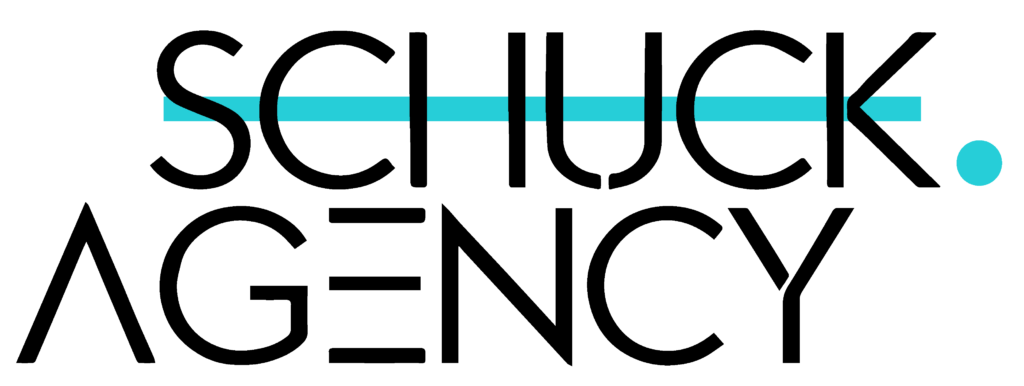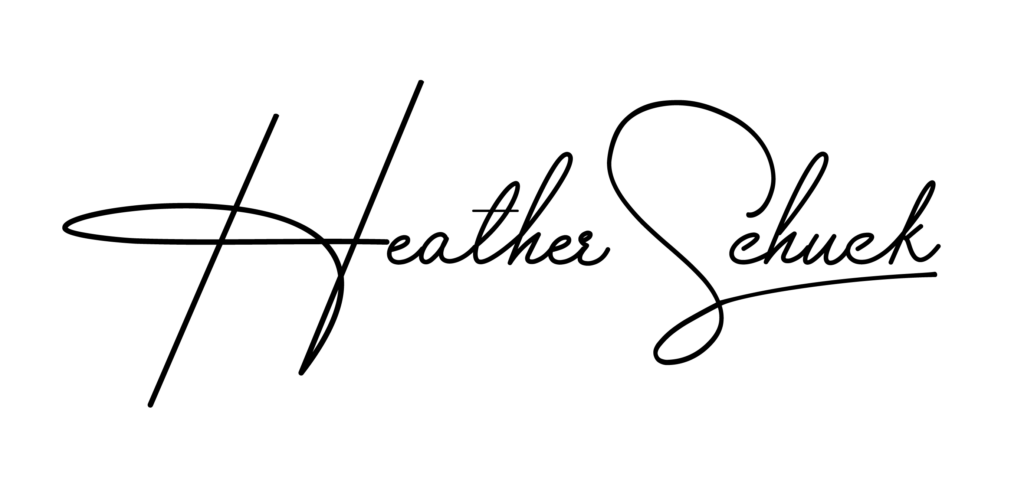The local search landscape has changed dramatically over the past several years.
Consumers are turning to online resources for information—especially when it comes to finding businesses that offer products and services close by.
In fact, according to a study from BrightLocal, 48 percent of people turn to Google to find local information, followed by 36 percent who use maps and 15 percent who use other online sources such as directories and social networks.
But not all small business owners realize how much their local business can benefit from claiming their profile on Google My Business (GMB)…
*56% of local retailers haven’t even claimed their free Google My Business account yet.
That’s a HUGE missed opportunity!
According to Microsoft, 83 percent of mobile searchers take action on a mobile device within 24 hours of searching. And most consumers will visit a company’s website (or call or click on their business listing) within 24 hours of searching.
If you aren’t claiming and optimizing your GMB profile, you’re missing out on lead generation—and for local businesses that means more people walking in the door and more money in your pocket!
To see success through SEO as a local business, you need to have great visibility on Google My Business, and I am going to teach you everything you always wanted to know about it but were afraid to ask — this includes answering a whole host of commonly asked questions on the topic.
Before we get into the nitty-gritty of getting you set up, let’s cover some of the basics first…
____
What is Google My Business?
 Google My Business (which used to be known as Google Local and Google Places) is the platform that powers Google’s business listings and that allows your business to show on the local pack, as well as appear in several different results and manage how their information is displayed on each.
Google My Business (which used to be known as Google Local and Google Places) is the platform that powers Google’s business listings and that allows your business to show on the local pack, as well as appear in several different results and manage how their information is displayed on each.
It is a platform that every local business owner should be aware of and using given that the information which you submit to your listing can appear in many different ways on the search engine, including the knowledge panel, the local pack, and maps. Let’s review each of these.
Google Local Pack

The local pack appears at the top of the general search results (above organic listings) when a user searches for a query that’s related to your business, such as “Italian restaurants in Austin, TX.”
If you haven’t put any effort into optimizing your Google My Business page and if you don’t have an accurate listing on Google maps, you can be sure that you won’t show up here! It is therefore essential to have a GMB account set up for all of your locations. But even if just one location has it set up and optimized, appearing here will improve click-through rates by 12 %.
Google Knowledge Panel
This is another way that users can find information about businesses or specific types of businesses on Google. It comes up in the top right corner of Google search results (in desktop Google, it’s on the left), and shows an answer to a query such as “Italian restaurants in Austin, TX”.
If you have claimed your business listing with Google, this knowledge panel will show your name, address, hours of operation, star rating (if you’ve received any reviews), and links for directions and opening hours.
Google Maps
Not only can users find businesses through the local pack or via the Google knowledge panel, but they can also visit Google maps to find information about specific locations.
From Google maps, users can get directions to a certain location, search for the business by name or phone number, and view your Google reviews (if you choose to have them displayed).
If they click on the “call” button in Google maps, then a call will be placed directly from Google to your business. This is true whether they’re clicking on the button from Google local results or Google map results.
Google Review Badges
These are an excellent feature of Google My Business because it displays not only how many total reviews there are for a business but also shows if those reviews were given 4 stars or higher. Review percentages don’t vary much between 3-4 and 5-4 stars, but what stands out the most are the reviews that are 5-star rated.
Google My Business Messaging
To get in touch with you in real-time, customers can use the free messenger tool from your business listing on the internet.
Customers can get in touch with your business directly from search results, without having to go through the trouble of clicking through to your website and looking for an email address or phone number.
____
What are the benefits of having a Google my Business account?

Here are some of the benefits of listing your business on Google My Business:
1. Increased visibility
According to Net Marketshare, approximately 80% of all searches happen on Google.
By claiming and updating your Google My Business page, Google will increase how likely it is that people will find you.
‘Near me’ searches are one of the quickest evolving local SEO keywords in the search engine. Compared from 2019 to 2020 “near me” searches have increased by more than 150%.
2. Opening hours & availability
Google knowledge panels display your opening hours so long as you have them set up correctly. If Google can’t tell what your operating hours are, then neither will customers who look at that knowledge panel.
While this may seem simple, be careful about posting your CORRECT hours!
BrightLocal did a report asking people about what issues would make them lost trust in a business when searching online. Over 50% of the respondents said that incorrect business hours would make them lose trust.
This is why it’s important to keep your business hours updated at all times.
3. Reviews
Reviews on Google matter and can be the difference between whether your business gets seen or not.
Positive GMB reviews help boost your business in 3 ways:
- Reviews are a ranking factor in local search results.
- Great reviews lead to a higher click-through rate.
- Positive reviews create social proof and build trust in your business.
According to BrightLocal, 91% of consumers say that positive reviews make them more likely to use a business:

4. Insights
Google My Business insights help you understand how customers are interacting with your Google listing. It is available for Google local pack, Google knowledge panel, and Google map listings.
You can use it to see where people are searching for your business on Google and what keywords they are using, all of which is very useful information for optimizing your Google my business page and getting more customers.
Google My Business can help you gain insights into your business that you simply cannot get through other platforms. These key insights can help you make strategic decisions.
What you’ll have access to:
- The number of views your profile, photos, and posts receives.
- The search queries which people are using to find your business.
- The engagement.
- A profile of your audience (age groups, gender, and countries).
- The number of website clicks, phone calls, and direction queries.
____
Is Google My Business really free?
Yes! Here’s a direct quote from Google spokesman Jason Freidenfelds’ on Google local blog:
“We want to make Google My Business as accessible as possible, so we’re offering it for free. The goal is to have every business owner in the world create a page and now that it’s absolutely free, even more businesses can get started.”
When compared to many other tools, which have multiple tiers of subscription (often including free and paid versions), GMB provides access to exactly the same features your competitors have — whether they are small local businesses or global chains.
____
How to Set Up Your Google My Business Page
Step-by-Step Instructions:
1. Set up a new Google Account
Or access your Google My Business login, if you have one.
2. Head to google.com/business
And click ‘Manage Now’.
3. Enter your business name
If you have the same name as another business in your region, you’ll see the autocomplete function suggest those businesses for you.
This is to allow you to see if your business listing already exists (to avoid accidental duplication) and to add a new GMB profile to an existing business if you’ve just opened a new location.
4. Enter the address of the business location
(Only if this is where your business engages in face-to-face interactions with customers).
If you’re a Service Area Business that delivers goods and services to your customers, you’ll need to tick the box at the bottom of this form.
SABs have two options here:
If you can receive customers at your business address, enter your address here, tick the box and click ‘Next’.
If you don’t have any premises where customers can visit you, leave the address field blank, tick the box and then tick the ‘Hide my address (it’s not a store)’ box that appears below.
* All businesses that deliver goods and services directly to their customers will have the option to specify a Service Area in the next step.
5. Specify service areas (Service Area Businesses only).
Before you can choose your business category, you’ll need to specify the areas you serve, so that Google can accurately surface your business for searches in those areas, even without a physical address.
Enter one or more regions, cities, or ZIP codes that your business serves.
6. Choose your business category.
This is a very important field that will not only strongly influence the kinds of search terms you appear in Google for but also appear within your Google My Business profile.
It’s also something worth testing when you come to update your Google business listing.
While you can adjust this later (which will require re-verification – more on this later), we’d recommend researching competitors and looking through a full list to find the most accurate category for your business.
Some Google My Business features are category-specific. For example, hotel listings show class ratings and list any amenities offered. Food and drink businesses can also add URLs to their listing for online orders, reservations, and their menu, and they can even add menu items directly into GMB. Services and health and beauty businesses may be able to add a booking button to their listing.
These are just a few examples of the sophistication that Google is developing for GMB, so it’s worth staying up-to-date on new additions to Google My Business.
7. Add a contact phone number and website URL.
Not required, but strongly recommended if you want to take advantage of GMB functionalities like call tracking.
If you ever need to change this when updating your Google business listing, be sure to make those changes to all other business listings, too.
If you don’t already have a website, Google will give you the option to create a new ‘Google Website’ based on the information you’ve provided.
However, we highly recommend you have your own website and not rely on the one created by Google.
8. Complete your Google My Business Verification.
Google needs to be able to prove that your business is where you say it is, and for entirely new GMB profiles, you have three options:
Postcard verification: This is the most-used verification process and is available to all businesses.
With this process, a verification postcard will be sent to the address you entered earlier (it should reach you within five days). Once received, you can enter the code in your GMB account to verify the business. If your code doesn’t show up, you can click the ‘Request another code’ banner at the top of the screen in GMB.
Phone verification: Some businesses have the option to verify their listing over the phone.
You’ll know you’re eligible if you see the ‘Verify by phone’ option at the beginning of the verification process. Using this process, you’ll receive an automated message with a verification code, that you’ll then need to enter into GMB.
Email verification: Like phone verification, this is only available to some businesses, and you’ll know you qualify for it if you see the ‘Verify by email’ option.
This simple process sees you receive a verification code in the inbox of the Google Account associated with the GMB listing and entering it at the verification stage. Be sure you have access to this inbox before proceeding with this option.
9. Create a custom URL for your Google My Business account:
From the dashboard, click ‘Info’ and then ‘Add short name.’
Enter your short name. It can be up to 32 characters. You may need to come up with alternatives if the name you want is taken.
Click ‘Apply.’
When it’s ready, your short name will show on your business profile.